Fab's AutoBackup Pro
Review by: Jennifer Griffiths
Video & Testing by: Philip Griffiths


Introduction :
We’ve all been faced with it…That moment when a customer has a Terabyte hard drive full of information and they need it transferred to the new machine ASAP! Like most techs, we tell them we will do our best. But, do we really? If your best is copy and paste, you might want to read on. Copy and paste to one drive and then to another is time consuming and there is that chance you did not get everything. If you do not get all data in a transfer, things can get ugly. If you are like me, you dream of world where all customers walk away cheerful and never complain. So, today I am going to introduce you to a way to do that, well, at least when it comes to data transfer.






Manufacturer statement:
Fab's AutoBackup 7 Pro: this tool is developed for technicians by a technician and helps in migrating user profiles quickly and efficiently. It handles a lot of files and settings like documents, music, pictures, browser settings, emails and settings from programs like Microsoft outlook or Mozilla Thunderbird and so much more. It is very handy in various situations like moving data from a computer to another (backup, then restore or hook the old drive to the new machine and perform a direct transfer from the old drive to the new one). Checklists are not needed anymore! You do not even need to know where the files are stored, the program detects the locations from the registry and takes care of the entire process.
About Fab's
My name is Fabrice PARISOT, I am a 36 years old computer technician and I started this career in 2003. I was tired of using check lists for computer migrations to not forget to copy a thing or another. In my opinion, there was nothing suitable that could handle the process of backing up client's files (to an external device or a network share) and put them back where they belong on the new computer without having to dig into Windows folders and doing a lot of copy/paste in the file explorer. At the same time, I wanted to learn how to code my own tools, so the project was just born. It started from nothing (even little programming skills) but some tips and tricks grabbed across the internet. Now, the project has well grown up, I am still a technician and still often use it, such as many other technicians all over the world. If you do not know Fab's AutoBackup, the time has come to try it! You will not regret it.






Review: (installation, ease of use, explaining how to use)
The product is very easy to use. All you do is download it from the website after purchase, copy onto a memory stick or the computer you wish to use it on. You run the .exe file. The first time you use it, you will be prompted to use your details to log in. It will save your log in details to the program folder so when you go to use it again you don’t have to log in. Once the program loads, it will tell you if there are any updates. You will get three options on the screen when it opens:
-
Backup = back up to external drive or PC
-
Restore = Restore your files you backed up
-
Transfer = Will transfer data one hard drive to another if connected together in the same machine. For example, you take an old hard drive and connect it to a new PC.
Back Up Data:
For this test purpose, we are going to back up a user’s information to an external hard drive and then replace it on a new SSD and restore the data after we install Windows.
*Disclaimer* Please note that FABS will only back up data (docs, pics, settings, browser bookmarks, activation codes, and things like Outlook PST files. It WILL NOT back up programs. Any programs will have to be REINSTALLED!
We started by connecting the external hard drive to the all in one PC. We then inserted the memory stick containing FABS and ran the .exe file. When the program started we clicked the back up option. On the screen you get three sections that are automatically selected for you but you can change them if need be. The first part you select the source hard drive or Windows directory (normally C:\) Second section, you choose the users you wish to back up. The third option is back up location where you choose the users you want to back up. The third option is back up location where you choose where to back up to. In our case external hard drive and press Next.
On this page you choose what user data you want to back up. This includes Documents, Pictures, Music, Desktop Wallpaper, Web Browser profiles, mail accounts for Outlook, Thunderbird, Express, and Incredimail. You can also select things to back up like: templates, screen saver settings, Skype, Picassa database.
FABS will auto select most of the items you will need backing up. On the next page you get the public data you want to back up and on the next one will be extra files and folders that can also be backed up. The next page will be what you can exclude. Once you have decided what to keep and exclude, press LAUNCH and it will start backing up your information and even tell you how many items are to be backed up as well as how many Gigabytes it will take up on your storage device.
Restore:
When restoring the information, all you need to do is click Restore instead of Backup. You will be prompted for the folder/file where you backed up. Then you will be met with similar options as in the back up process. Generally you will leave all options ticked and when you press LAUNCH it will start to restore your information.
Transfer:
Basically, you do the same procedure as Backup. You just choose your source drive (old drive) and the destination (new drive).






Pricing:
Price starts at 45 Euro (approx. £39 depending on exchange rates) There is a discount for TFT group members. (log into our Facebook page and click Discounts on the pinned post)
Suppliers:
Available Online at www.fpnet.fr










Conclusion:
FABS AUTOBACKUP is a Fabulous program to use! Its low cost, time saving ability, and reliability make it a program that every computer shop owner should have. We have used older versions in the past in our shop (several times a week) and never had an issue with it. The new version brings new features and brings an old friend up to date. We highly recommend this product.
Stand out point: Ease of use
Pros:
-
Pros: No need to install just run .exe
-
Low cost
-
Reliability
-
Time Saving
-
Customer Service is great.
Cons:
-
.We found none!
Scores:
Value
Time Saving
User Friendly
Reliability
They got a Platinum Award with the best possible score !!!

 |  |  |
|---|---|---|
 |  |  |
 |  |  |
 | 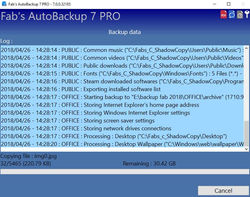 |




